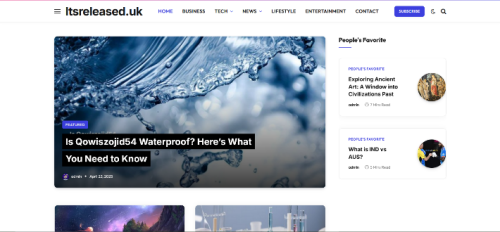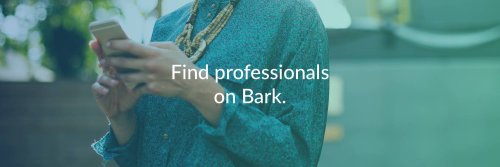There are numerous ways to capture screenshots on an Android phone. Some are in-built and some rely on third-party apps.
Today, we will learn about the different ways you can take a screenshot on an Android phone:
1. The Screenshot Shortcut on Android
This is the simplest way to capture a screenshot on an Android device. You have to long-press the Power and Volume Down buttons together. You have to do it with the right timing. Pressing the volume button sooner would reduce the volume, and pressing the power button too early would lock your screen.
You would capture the screenshot and see its confirmation on the notification bar.
2. Quick Settings
Some manufacturers have incorporated a screenshot button into the Quick Settings menu on Android. Swipe down the screen to access the menu. Select the option stating screenshot or screen capture. If you don’t see the option, it could be hidden. Use the small pencil icon to edit the display settings of the shortcut buttons.
3. Manufacturer’s Shortcut
All phones do not follow the basic screenshot on Android method. For instance, you had to press the Power and Home buttons to take a screenshot on older Samsung devices. The latest models, however, have resorted back to the Power and Volume Down method.
The procedure and result is same. The screen will be captured and you will get a confirmation and access the image in the gallery. Some Android phones use the standard Android screenshot method and feature some additional options as well. For instance, you have to press the Power button to access the menu of Options on Sony devices. You can take screenshots from there and also record your device’s screen. Google and Motorola follow the standard screenshot method.
4. Gestures
One of the newest features Android offers allows you to use gestures for taking screenshots. So you don’t have to press any buttons. For example, you can use gestures to take a screenshot on a Samsung device. From Settings, go to Advanced Features. From there, head to Motions and Gestures and then activate the option for Palm Swipe to Capture.
Swiping your hand over the screen at a 90-degree angle will capture a screenshot. Motorola has a similar feature that lets you take a screenshot when you tap the screen with three fingers when activated by the user.
5. Request Google Assistant
You can capture screenshot on an Android phone by asking the Google Assistant to do it for you. You just need to ask the assistant to “Hey Google, take a screenshot”. This feature comes in handy when your hands are busy somewhere else, like eating or cooking while using Netflix or YouTube.
In the case of a Samsung device, you can take a screenshot using Google Assistant or Bixby. However, there have been reports that Google Assistant does not save the screenshot in the Gallery on Samsung devices and only allows you to share them instantly. Bixby has no such problem.
So, if you have been looking for different ways to capture screenshots on Android devices, you have got a bunch of them.