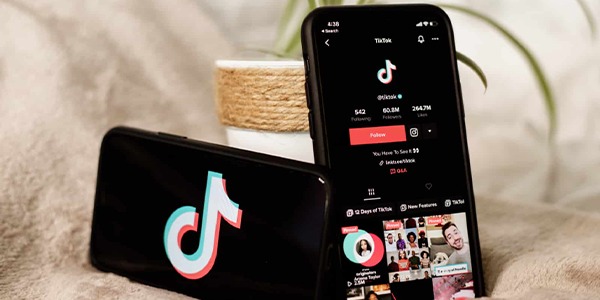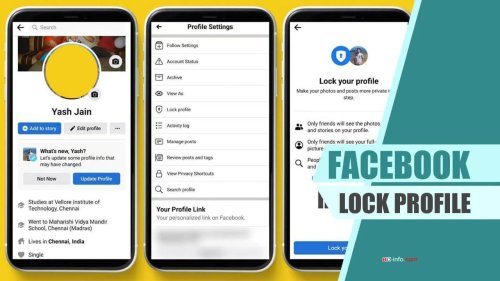How to remove a TikTok filter? If you are one of the people who like to edit videos but are confused by how to remove the filter, then this article can help you. The following steps will teach you how to do it, with several methods and detailed points. With these effective ways, you can quickly learn how to remove a TikTok filter from a video and get better results than others by your own means!
What About TikTok And TikTok Filters
TikTok has been taking the world by storm as of late thanks to its user-generated short videos, with dancing and lip-syncing among the most popular genres. The app has been steadily growing, but it hasn’t been without its problems; the biggest one is its overuse of face filters that distort users’ faces and bodies in bizarre ways, often making them look scary or just plain weird.
What Filters Do To Your Videos
Video filters may enhance the visual consistency of your video, improve the natural backdrop, or quickly establish a tone for it. By modifying the colours of the pixels, image filtering changes the look of a picture. Applying filters may provide a number of visual effects, such as boosting contrast and adding other unique effects to photographs and videos.
Is It Possible To Unfilter Someone Else’s Video On TikTok?
You might read or watch a lot of articles or videos that say how to remove a TikTok filter from a saved video, but do you even know if it is possible? In this section, we will discuss and check whether you can remove filters from other user videos or not.
Unfortunately, removing a filter from the video is only possible at the time of recording, and there is no other way or app to remove the filter. However, the video that is in your ‘Drafts’ folder, or a clip made by someone else that you’ve watched and saved, can be edited. However, you cannot erase the video’s existing filters and effects.
When Recording A Tiktok Video, How To Remove A Tiktok Filter
TikTok may automatically apply several filters to your video. You should disable all of them if you want a fresh, genuine look.
- To begin a new video on the TikTok app, hit the Plus symbol at the bottom.
- Tap Effects in the bottom left, then tap any selected effect to turn it off.
- Tap the Retouch icon in the upper right if it has a red checkmark to deselect it. Beauty mode should be turned off for a brief moment on the screen.
- Select the Filters icon. At the upper left of the pop-up menu, tap the circle with the diagonal line.
- All filters and effects are now removed, allowing you to record your video with a clean and clear look.
Wrapping Up
By reading this post, you are aware that filters cannot be removed from saved videos and can only be removed during recording. Removing filters through in-app settings during recording is very simple, and now you can surely do it easily.