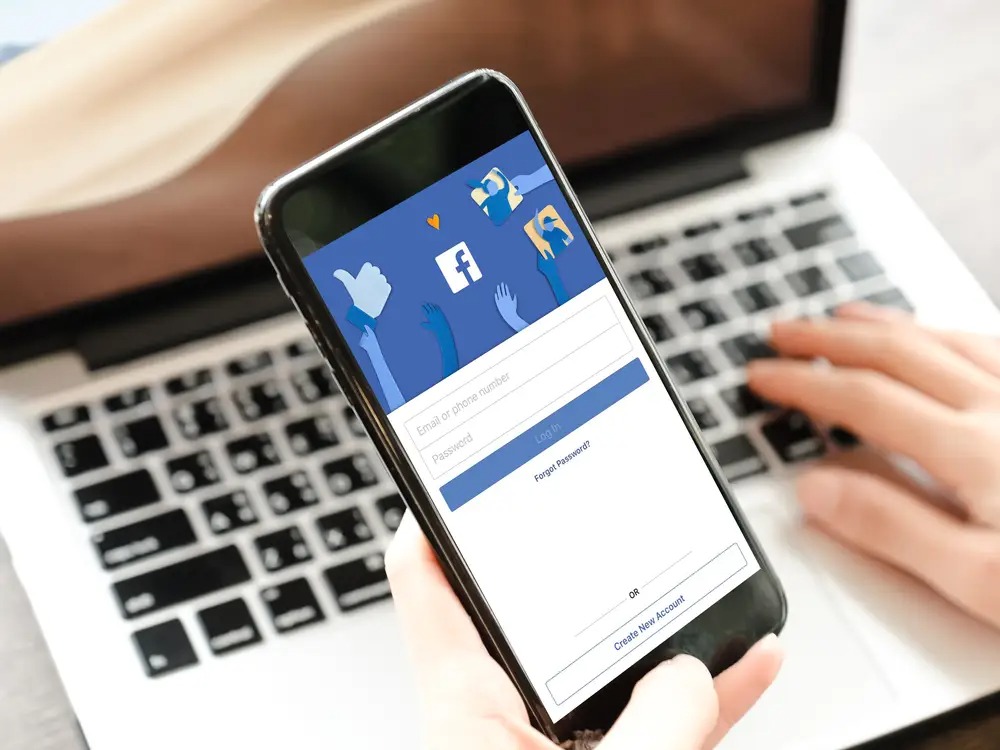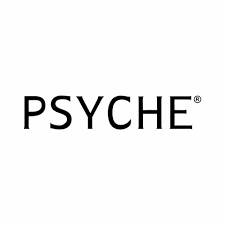The following article is for Facebook Page admins. Learn more about how to let anyone post on your Facebook page if you have a personal page.
To begin, you must be an admin to control what visitors can post on your Page. If you allow photo and video posts, posts from others may appear in the Photos and Videos sections of your Page. Let’s get started without further ado.
Who Can Post on My Facebook Page?
By default, every follower who tags you in a Facebook post will appear on your Facebook page, in the news feed of your personal page. If you want to review all tagged Facebook posts, you can do so by enabling Facebook timeline review.
Also, if someone is not a Facebook follower, his Facebook post in which you are tagged will be automatically moved to posts to be reviewed, even if Timeline Review is not enabled.
Control Page:
To restrict what visitors can publish on your Page:
- Login to your Page and choose Settings at the bottom of the left menu.
- From the General menu, select Visitor Posts.
- Select Allow visitors to the Page to publish posts or Disable postings by other individuals on the Page.
- Allow photo and video postings if you allow visitors to make posts
- Read other people’s posts before they’re published on the Page.
- Click Save Changes.
If you decide to approve posts, posts by others will be automatically hidden from your Page. To approve a post, go to the Posts by Others area of your Page’s activity log, click next to the post, and then choose Allowed on Page.
New Pages Experience:
To manage who can post on your Page:
- Login to the Page you wish to manage.
- In the upper right corner of Facebook, click your Page’s profile image.
- Select Settings & Privacy, then Settings.
- In the left menu, select Privacy, followed by Page and Tagging.
- On the Page, you can manage what visitors can post:
- Select Who can post on your Page? to specify whether anyone or only me can write on your page
- If you enable visitors to publish on your Page, click Who can see what others write on your Page? to specify whether visitor posts are visible to everyone or only to me
- Check the box next to Allow others to browse and give feedback on your Page? to switch reviews on and off
Your selections will be saved automatically.
Other Things to Consider:
You can also manage what people publish on your Page by doing the following:
- You can set your Page’s age or country limits.
- You can report Page visitors, posts, or comments that violate your Community Standards.
- You can exclude people from your Page.
- You can disable reviews for your Page.
So, the answer to the question i.e. How to let anyone post on your Facebook page is provided in the above article.