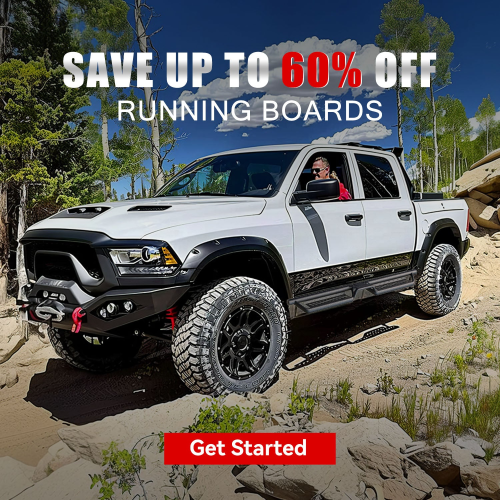Our phones not only have a lot of personal information but memories in the form of photos, and there are always chances of your phone getting lost, or broken, or you might delete the photos accidentally. So, it is best to transfer photos from your Android to your PC frequently to avoid losing precious memories.
There are numerous ways to transfer pictures from an Android phone to PC, let’s take a look at some of them:
Option 1: Copy Manually from Android to PC using File Explorer
You can use File Explorer to transfer photos from your Android device to PC. The process is easy. You have to manually copy photos from Android to your computer.
- Connect your phone to your computer and select MTP mode.
- On your computer, Open File Explorer and click Find Your Device
- Open your Android phone, and select the SD card folder or the Internal Storage
- Open the DCIM folder>Camera and any other folders that have photos you want to transfer to PC.
- Copy from phone and paste to your computer.
Option 2: Google Photos
To use Google Photos, see that your phone photos are synced to the Google Photos. If not, all you have to do is go to Photos Settings from Photos. Choose the Backup and sync option and turn it on. There should be sufficient space on your Google storage for your photos.
- Open Google Photos on your PC and sign into it.
- You will see the synced photos of your Android device.
- Select the photos you wish to transfer to PC.
- From the top right corner, tap on the three-dots and choose Download from the options.
- Access your photos from a ZIP file in your downloads folder.
Option 3: Microsoft OneDrive
You can also use OneDrive in Windows to transfer photos. If not, install the OneDrive app on your phone.
- Log in the app using your Microsoft account.
- Hit the Photos icon located at the bottom of the screen.
- Use the Camera upload option and turn it on.
- Toggle on the Camera upload option.
- When the photos are synced, open OneDrive on the computer to view all photos.
Option 4: Bluetooth
Another simple method to transfer photos is through Bluetooth. However, not all devices have Bluetooth features. Particularly desktop computers.
- On your computer, go to Bluetooth settings.
- Select Android phone from the devices, and select computer.
- See that both your computer and phone can be used for Bluetooth.
- Pair them. You might have to enter a security code.
- Choose the Send and receive files using the Bluetooth option.
- Select Send files. You also have to allow your computer to receive photos from your phone.
- Select the file you want to send from your phone, share via Bluetooth, and click finish when done.
You can now easily transfer photos from your Android phone to your PC using any of the methods mentioned above. Apart from these, you can also use apps and other third-party tools to transfer photos from your phone to your PC.