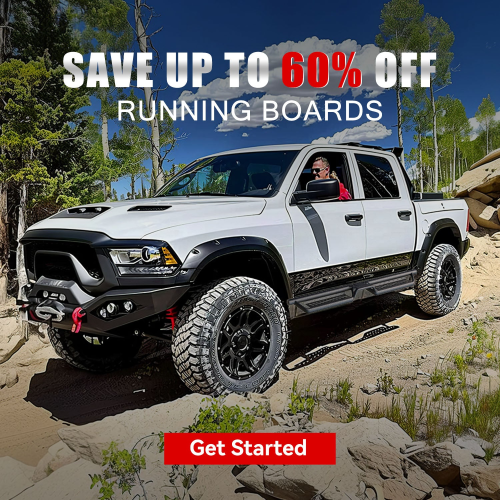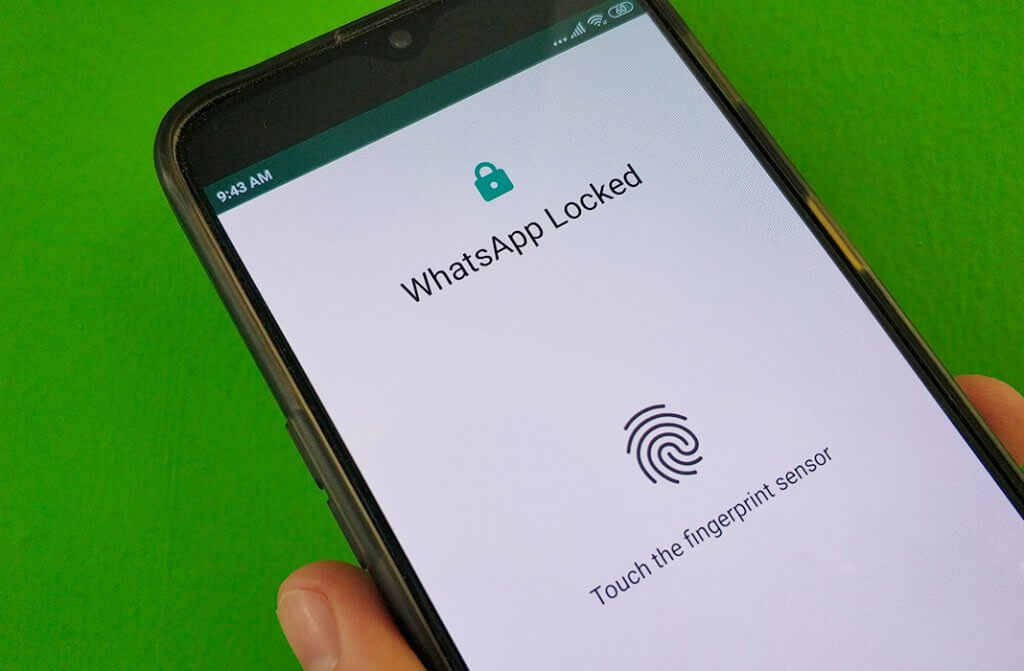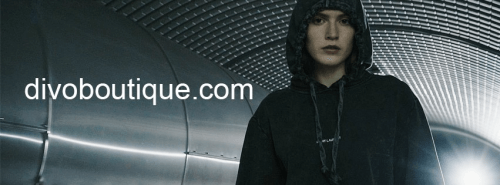WhatsApp is one of the most popular instant messaging apps, with over 2 billion active users worldwide. With the rise of messaging apps, privacy and security have become more important than ever. To help keep your messages secure, WhatsApp has introduced a lock feature that allows you to lock the app using a password or fingerprint.
In this blog post, we’ll explore how to use the WhatsApp lock feature and keep your messages secure.
Enable the WhatsApp lock feature
To enable the lock feature on WhatsApp, you’ll need to go to “Settings” and then “Privacy.” From there, you can enable the “Screen lock” option. Once enabled, you’ll be asked to set a password or use your fingerprint to lock the app.
Set a password
If you choose to set a password, you’ll be asked to enter it twice to confirm. It’s important to choose a strong password that’s difficult to guess and to not use the same password for multiple accounts.
Use your fingerprint
If you have a device with a fingerprint sensor, you can use it to lock and unlock WhatsApp. To do this, simply enable the “Use fingerprint to unlock” option in the “Screen lock” settings.
Choose a lock timeout
In the “Screen lock” settings, you can also choose how long the app will remain locked after you’ve closed it. You can choose from immediate, after 1 minute, or after 30 minutes.
Keep your phone secure
To keep your messages secure, it’s important to keep your phone secure as well. This means setting a password or PIN on your device and using a secure screen lock. You should also avoid installing apps from untrusted sources and keep your phone’s operating system up to date.
Turn off the “Show Preview” option: If you have the “Show Preview” option enabled, the contents of your notifications will be visible on your locked screen. To turn this off, go to “Settings” and then “Notifications.” From there, you can turn off the “Show Preview” option.
Enable two-step verification
To add an extra layer of security to your WhatsApp account, you can enable two-step verification. This feature requires you to enter a six-digit verification code in addition to your password. To enable two-step verification, go to “Settings” and then “Account.” From there, you can enable the “Two-step verification” option.
Be careful with third-party apps
There are many third-party apps that claim to offer WhatsApp lock features, but it’s important to be careful with these apps. Some of these apps may contain malware or spyware that could compromise your privacy and security.
In conclusion, the WhatsApp lock feature is a simple but effective way to keep your messages secure. By setting a password or using your fingerprint, you can ensure that your messages are only accessible to you. By following these tips, you can keep your WhatsApp account and messages secure, and enjoy the peace of mind that comes with knowing your privacy is protected.