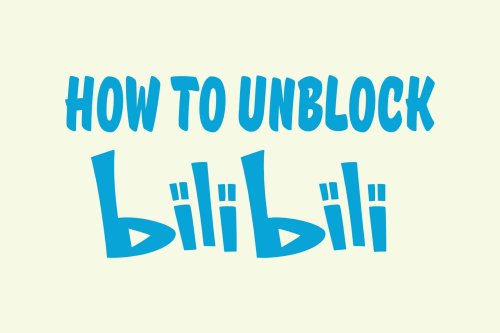Just like chapters facilitate easier book reading, similarly, chapters in YouTube videos help viewers quickly navigate to the part of the video they are most interested in. Chapters help in splitting up long YouTube videos. Viewers quickly lose interest in videos that drag the topic and don’t give the solution or answer fast.
Why Add Chapters in YouTube Videos?
Well, there are two key benefits of incorporating YouTube video chapters.
-
Improved User Experience
The user experience gets significantly enhanced by adding chapters to your video. Viewers can easily and quickly get the desired information.
-
Increased Visibility
Your video will gain more visibility and help your content get prominent in the search results.
-
Save Time
Apart from informing viewers about the chapters, they also save time as users can easily switch to the parts or chapters they are most interested in.
Are you a content creator? If yes, then this guide will show you how you can add video chapters to your YouTube videos.
3 Ways of Adding Chapters to YouTube Videos
You can add chapters to a YouTube video in three ways.
- Add chapter manually
- Use automatic chapters feature
- Use the YouTube Studio app
Option 1: Manually Adding Chapters to YouTube
- Go to the dashboard of your channel.
- Head to Content
- Tap on the pencil icon
- To add chapters to your video, head to the description box
- Type 0:00 and then the chapter name.
- Continue adding the subsequent time stamps and chapter names on each of the lines.
- Press Save.
You will see the chapters as soon as you add them. If not, they might take some time and take about 24 hours to appear in the video. If they don’t appear, you might have made some mistakes while entering the time stamps.
Option 2: YouTube Automatic Chapter Feature
You can add chapters to your new content easily. However, it is difficult to add chapters to your uploaded content. Due to this, YouTube released an automatic chapters feature that allows the video platform to add chapters to your videos automatically.
- Head over to your Channel dashboard
- Go to the content and hover over the video.
- Now, click on the pencil icon.
- Move downward and click on show more.
- Scroll further down and you will see the options for Allow Automatic chapters and key moments.
- Select the option and you are done.
Option 3: Add Chapters using YouTube Studio App
You can also use the YouTube Studio app to add chapters to your video:
- Install the YouTube Studio app.
- Once you have launched it, open the Dashboard.
- Select the video in which you want to add chapters.
- Tap on the pencil icon and select Description
- Following the instructions above, add the chapter names and timestamps.
- Press the back arrow and then tap on Save.
The process of adding chapters to YouTube videos is fairly simple. You have three ways to do so. Regardless of the method you opt for, they have a significant impact on your content performance. If you haven’t added chapters to your YouTube videos, try out these methods today and see the difference!