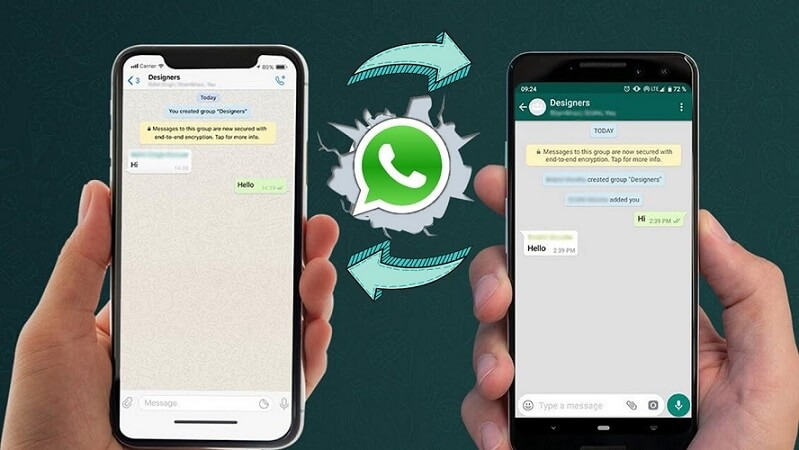Are you planning to make the switch from Android to iOS and wondering if you can transfer your WhatsApp data seamlessly? Look no further; we’ve got you covered. Moving your WhatsApp chats and data from Android to iPhone might sound complex, but it’s entirely doable. In this comprehensive guide, we’ll explore the official method using the “Move to iOS” app and other alternative methods to make this transition smooth.
Official Method: The “Move to iOS” App
What You Need
- Android device with Android OS Lollipop (or newer, SDK 21+).
- iPhone with iOS 15.5 (or newer).
- Install “Move to iOS” on your Android.
- WhatsApp iOS version 2.22.10.70 (or newer) on your iPhone.
- WhatsApp Android version 2.22.7.74 (or newer) on your Android device.
- The same phone number is on both devices.
- Your iPhone must be reset to factory settings or factory new.
- Both devices are powered.
- Both devices are connected to the same Wi-Fi network or your Android device is connected to your iPhone’s hotspot.
Here’s How to Migrate
- On your Android device, launch the “Move to iOS” app and follow the on-screen instructions.
- Your iPhone will display a code; enter this code on your Android device when prompted.
- On the Transfer Data screen, tap “Continue” and then select WhatsApp.
- Tap “START” on your Android device, and WhatsApp will prepare the data for export. You’ll be signed out from WhatsApp on your Android device.
- To return to the “Move to iOS” app, tap “NEXT.”
- Tap “CONTINUE” to transfer the data from your Android phone to your iPhone. Wait for the process to complete.
- Install the latest WhatsApp version from the App Store on your iPhone.
- Open WhatsApp and log in using the same phone number as your old device. Tap “Start” and wait.
- Finish activating your new device, and you’ll find your chats waiting for you.
What Happens to Your Data
- Transferred data doesn’t go to cloud storage unless you create an iCloud backup.
- WhatsApp can’t see the data you transfer.
- Your Android phone retains your data unless you delete WhatsApp or wipe your phone.
What You Can Transfer
- Personal messages
What You Can’t Transfer
- Peer-to-peer payment messages
- Call history
Alternative Methods
While the “Move to iOS” app is the official route, several alternative methods can also help you transfer WhatsApp data from Android to iOS. Here are a few:
Transfer WhatsApp Android to iPhone Using AnyTrans
AnyTrans is a transfer and backup tool that allows you to move WhatsApp messages from Android to iPhone quickly. It creates a backup of your WhatsApp chats and then installs a modified version of WhatsApp to extract and migrate the backup to your iPhone.
Transfer WhatsApp Android to iPhone Using PhoneTrans
PhoneTrans is another tool that helps transfer WhatsApp messages and attachments from Android to iPhone. It also supports other social media apps like Line and Viber.
Transfer WhatsApp Chats via Email
While not the most efficient method, you can transfer individual WhatsApp chats by exporting them via email. However, this method doesn’t allow for easy restoration within the WhatsApp app.
Conclusion
By using one of the methods listed above, your favorite WhatsApp conversations can continue on your new iPhone, ensuring a smooth digital transition.