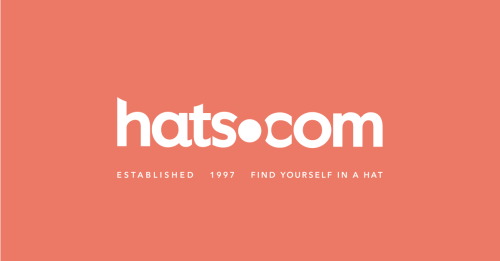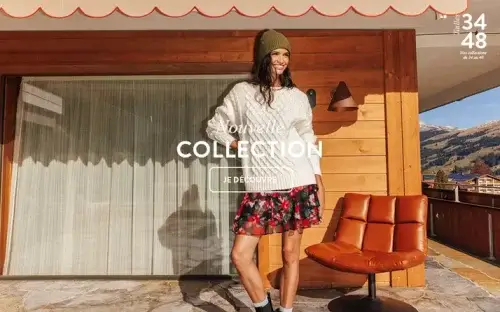Many PS5 owners may have experienced their PS5 getting slow. Even clearing the storage, installing a high-speed SSD, new software updates, and factory resetting fails to help. These methods can provide temporary relief, but the most important thing most forget to do is clear the cache on their PS5. Clearing the cache can help with fixing issues like disconnecting, freezing, or long loading times.
Signs You Need to Clear Cache on PS5
The main hint your system will give you for clearing its cache is slow speed. Especially while browsing through the settings on the home screen, longer response time, and requiring maintenance. Clearing the cache will delete all the temporary data and files stored on the console. Usually, these files are for improving performance, but they can become corrupted with time. These can lead to connectivity issues and freezing.
Here are some of the signs that suggest you should clear the system cache:
- Apps/games freezing or crashing
- Slow performance overall
- Slow game loading or not loading at all
- Frame drops and glitches during playing
- Interruptions and slower times during game downloads and game/system updates.
- Slow connection speed
It is recommended that you clean your PS5 cache regularly. Here’s how:
Steps for Clearing Cache on PS5
Follow the steps below to clear the cache from PS5:
- To begin, first, turn off your PS5. There is no need to unplug it from the power source, just simply turn it off.
- Press and hold the power button. Then, you are going to hear 2 beeps.
- When the second beep rings out, connect your PS5 controller to your PS5 console through a USB cable.
- Now, press the PS button you will find on your controller after connecting it to the console.
- A menu will display on your TV.
- On your controller, you will see a D-pad.
- Select the option that says Clear Cache and Rebuild Database.
- Select the Clear System Software Cache.
- Wait for the process to finish.
- The PS5 cache is now cleared.
There, you can easily clear the cache on PS5. The procedure is simple and quick. Also, you will not lose any data from your PlayStation 5 while clearing the cache. You should know that the process of clearing the cache depends on the size of your cache as well as the state of your console. Based on that, it can also take hours sometimes to clear the cache. Moreover, you will not be able to use the console when the cache is cleared.
Whenever you see that your PS5 is acting up and not working as efficiently or fast as it should, try clearing its cache. It will speed up the performance of your console while getting rid of unnecessary files and data that have the risk of getting corrupted over time and hindering the functioning and performance of your PS5. Clearing the cache is one of the basic and most effective tips for troubleshooting any issues you might be facing with your PS5.
Good luck!