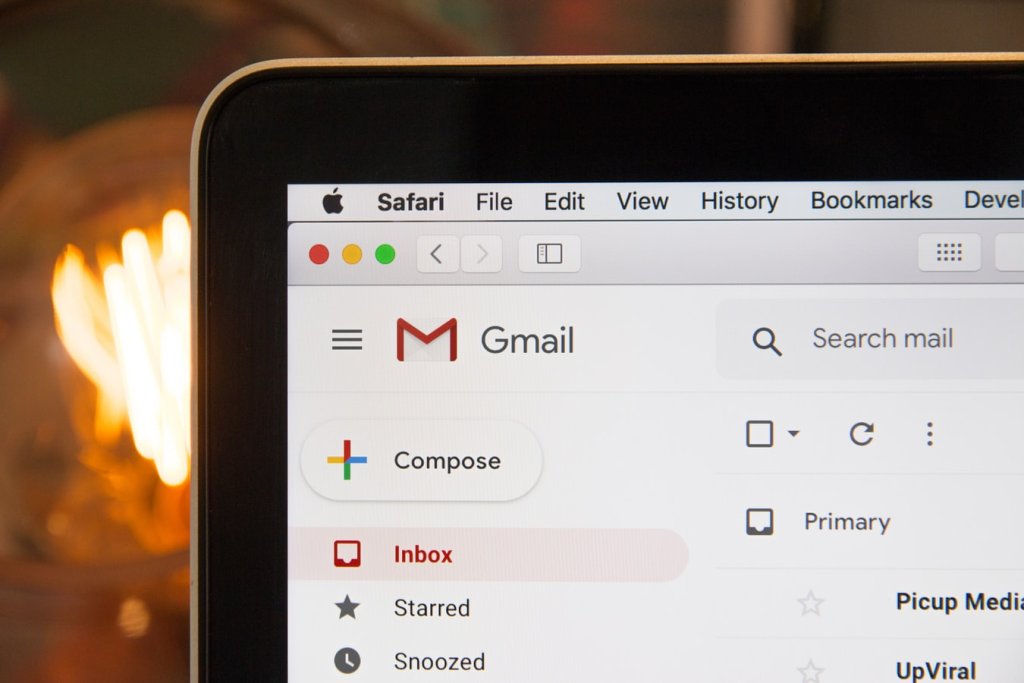One of the best alternatives to Yahoo Mail and Outlook, Gmail offers excellent email services with a user-friendly interface. Anyone with an email account is aware of the spam they receive. Inboxes are often bombarded with messages, spam, and promotional emails. They are a nuisance and important emails get buried under them.
Reasons for Blocking Someone on Gmail
There are a few reasons why people want to block someone on Gmail:
Spam
Getting strange emails from unknown or suspicious people is a red flag. Anyone asking for financial help, or personal information, or asking you to sign up is mostly spam. Best to block these email IDs.
Marketing Emails
While shopping online, we often sign up for deals and promotions from our favorite brands. However, some senders take advantage of having the email and send too many promotional emails. If you don’t have the option to unsubscribe, you can just block them.
Harassment
Sometimes, people use email to harass people and bother them. You deserve to have privacy and peace in digital space. You can just block them.
If you have any of the above reasons, or just want to purge your inbox, here is how you can block someone on Gmail. Today we will learn how to block someone in Gmail for desktop, Android & iPhone.
Block Someone on Gmail: Desktop
You can easily block someone on Gmail by following some simple steps.
- Open your browser and log in to your Gmail
- If someone has been sending you emails incessantly, you will not have trouble finding their emails.
- Find an email from the sender
- From the top right corner of the screen, tap on the three-dot menu
- You will see the block option
- A popup will appear on the screen for confirmation
- Click Confirm
You have blocked them successfully.
Block Someone on Gmail: Android & iPhone
The procedure to block someone on Gmail using mobile is not difficult either. Just the steps are a little different, but it is fairly simple to block someone on Gmail via phone.
On Android Device
- Open the Gmail app on your Android
- Open the email whose user you wish to block
- You will find a three-dot menu on the top right. Click on it
- From the options, select the block option
- Click on Confirm
- You have blocked the said sender
On iOS Device
- Open the Gmail app on any iOS device
- Click on the email from the person you want to block on Gmail
- Tap on the three horizontal dots that you will see next to the reply button
- Tap Block
- Confirm the action
The Gmail blocking feature is the perfect solution to deal with senders who flood your inbox with spam, promotional emails, irrelevant messages, and even malicious links that can put your inbox at risk. You can easily follow the steps mentioned above to block unwanted emails and have peace.
Also, in case you decide to connect with any of such users again and start receiving messages from them, you can unblock them as well.