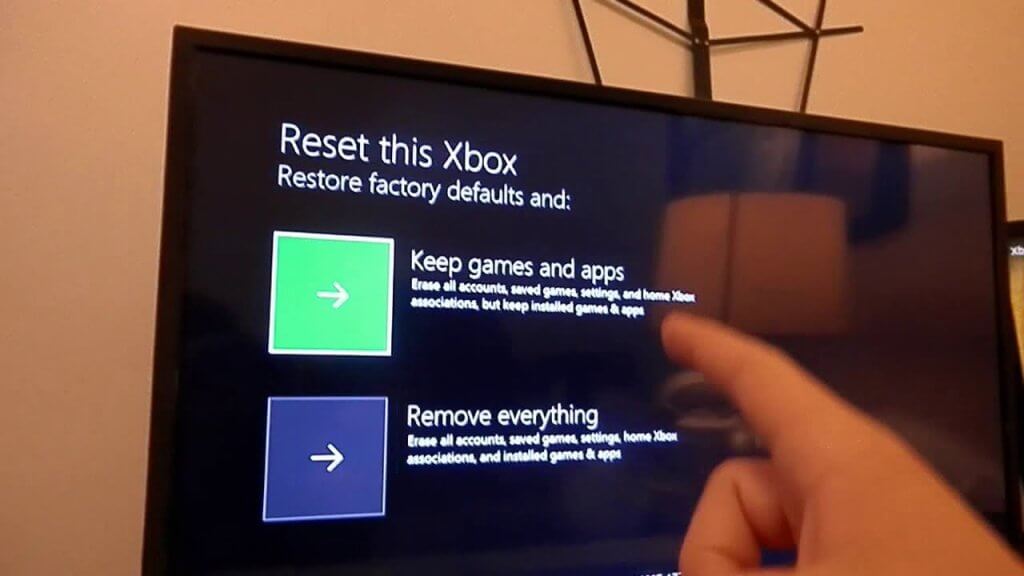You are playing a game on your Xbox, and at a crucial stage, but all of a sudden your screen turns black. So annoying, right? Players can become frustrated as to what to do. This is a common error and is called the Black Screen of Death. It is a software glitch in the console dashboard that blackens huge chunks of the dashboard, making the console unusable.
What’s the Black Screen Error on Xbox?
This error makes the entire screen black or only the right side. Users might see flashes across the dashboard then eventually, the screen goes black. There can be different reasons for this:
- Power glitch
- Software bugs
- Failed startup
- Connection issue etc.
How to Fix the Black Screen of Death?
There are many simple ways you can fix this issue:
Restart Xbox
Usually, this is the easiest and most effective solution to most problems. It can fix the black screen of death.
- Press the power button on the console and press it for ten seconds to turn it off.
- Unplug the power cord and wait for ten seconds.
- Ensure all the connections to the AV Receiver or TV are functioning properly.
- Plug in the power cord and turn on the console.
You should see the green startup animation. If not, repeat the first step and hold the Xbox button until the console shuts down completely.
Go Offline
The black screen is usually an Xbox Live issue. You can disconnect your console from Xbox Live and set the console to offline mode from Wi-Fi settings.
- On your controller, Press the Xbox button.
- Go to Profile & System > Settings
- Go to General and then Network Settings
- Select Go Offline.
The dashboard will be functional when you disconnect.
Disconnect External Devices
Users connect different peripherals to their Xbox, like battery charging systems, expansion cards, and USB hard drives. These devices can interfere with system software updates and lead to a black screen. Disconnect all the devices. Leave the main power cord, HDMI, and Ethernet cable. Connect everything when the software update is complete.
Check the Connections
There could be problems with the connections if the TV screen goes black after turning on the console. See that both the Xbox and TV are turned on. Ensure proper connection of HDMI with the console and TV. See that the TV is set to the right HDMI input. You can also use a spare HDMI cable.
You can also check the connection by connecting the console to another TV monitor.
Factory Reset your Xbox
Resetting your Xbox will restore the system to its original factory settings and resolve the issue of a black screen. But a factory reset will restore it to default settings and will delete your accounts, settings, saved games, etc. It would be best to sync with the Xbox network to back up your information before you factory reset your Xbox.
If one thing doesn’t work, try another. You can easily resolve the black screen issue with any of the above-mentioned methods and get back to your gaming!