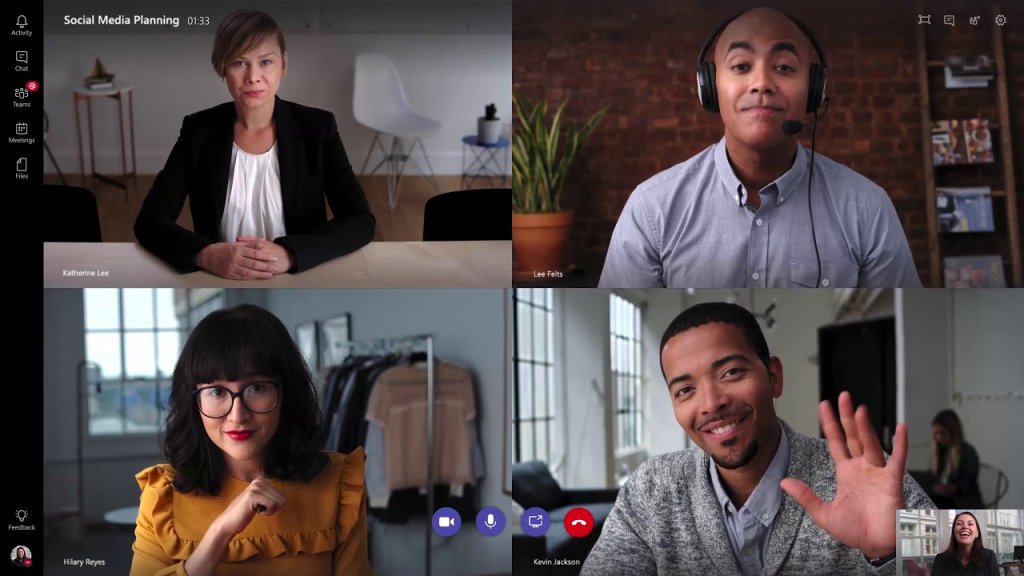Since the Covid-19 pandemic, many organizations have embraced remote work. Businesses require strong collaboration tools to facilitate productive remote work and meetings. Microsoft Teams is a solid communication tool that can handle all the needs of remote work and workplace collaboration.
Hosting a Video Conference on Microsoft Teams
You can use the Teams app or website to host a Team video conference on Windows. Here are the steps to host a video conference on Teams through the Teams app:
- From the Microsoft Store, download the app from the official Microsoft website.
- Launch the Teams app, log in, and go to the team/channel where you want to hold the video conference.
- Under the Start Conversion box, click the camera button.
- Set the meeting’s subject and press Meet Now to begin the video conference.
The meeting launches the moment you select the Meet Now option. The process to begin a video meeting is easy.
Here are a few things for hosting efficient virtual meetings in Teams.
Schedule Meeting
Press the Calendar icon you will find on the left toolbar. From the top right corner, press the New Meeting. The screen will display a form. Fill it up to type in the meeting’s title. Enter the email IDs of the attendees or if the company’s address book is unified with Teams, you can type in the co-workers’ names and choose them from the list.
Select a date, start and end time of the meeting and click save. The invite would be sent off accompanied by a link to join the Teams meeting.
Setting Meeting Time
You can schedule a meeting efficiently by finding out if the meeting time is feasible for everyone. click on the Scheduling Assistant from the form when you are creating the invite. On your left, you will see the list of optional and required attendees. The right shows the timeline of the day of the meeting. If you use color coding, you will know if one of the invitees will be free or busy that day. Then choose the date, start, and end time of the meeting and click the save button.
The timeline can help you decide a date and time when the invitees can attend the video meeting. Teams automatically suggest alternate times if available if one of your invitees is unavailable for the meeting time.
Share Agenda
Include the meeting agenda when you are scheduling the meeting so the invitees know the discussion topic and prepare. You can add a message and add a brief meeting agenda at the bottom of the fill-out form. If you want to share more details, email a PDF file or Word document.
Host Meetings in Team Channel
You would want selective people to attend the meeting. You can create an open meeting, and announce it in the team channel. Click in the add channel box on the form and choose both team and channel within the team.
Test Computer Hardware
If you are leading a Teams video conference for the first time, do a test call to ensure that your device is working properly.
Using Microsoft Teams is easy and effective for remote workplace collaboration.