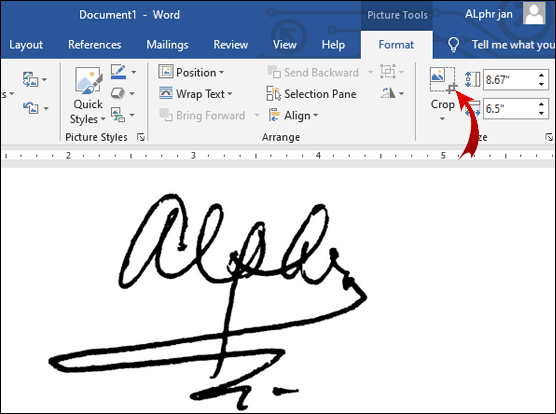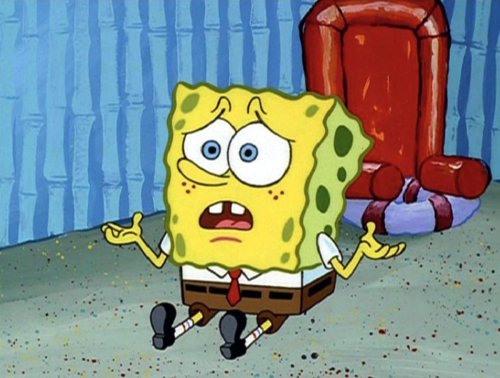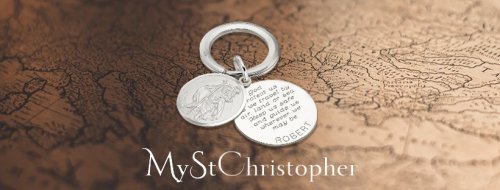The best way to personalize a Microsoft Word document is by adding your signature to it. You can use your signature for documents like contracts and letters. There are different ways to add your signature to a word document.
Adding Signature in a Word Document
Businesses use different signature types in legal documents. These vary based on the type and nature of the transaction. You can add a digital signature, a blank signature line, or add a signature with the assistance of AutoText feature of Word 2010, 2013, 2016, and 2019 and Microsoft Word 365.
Here’s how:
You can start with Word’s Quick Parts and AutoText features and make a complete signature. It will include both your handwritten signature and text that will have your email address, job title, and number. Follow the steps mentioned below:
- Scan and then add a signature in a new document in Word.
- Now type all the information right below the signature image.
- Format the written text when inserting signature block in the documents.
- Drag the cursor on the image and text for selecting and highlighting.
- Now, head over to “insert”, and from the Text group, opt for Quick Parts.
- Opt for “Save Selection to the Quick Part Gallery”, which will open the Create New Building Block dialog box.
- Enter a name for the said signature block.
- From Gallery Box, select AutoText and then tap OK to save it.
This way, whenever you want to add the signature in a Word document, go to Insert tab. From there, select Quick Parts, go to AutoText, and choose the name you selected earlier for the signature block.
Adding Blank Signature Line
Adding a blank line so a person can sign a document, add a regular signature line.
- Select the area in the document where you would like to add the signature line.
- Go to Insert and choose the option of Signature Line
- Choose any other options and tap OK.
- Selecting none or a few options leave a line.
- A signature line will appear in the document in the selected area.
Adding an Encrypted Digital Signature
You can sign a Word file digitally using built-in tools. A digital signature happens to be an encrypted and electronic authentication confirming no changes in the document. You have to get a digital certificate before digitally signing a document.
You can make a digital signature like this:
- Hover the cursor on the area you want the signature line to appear
- Head over to insert the tab
- In the Text, choose a signature line
- Select the Microsoft Office line for signature
- Type in all the relevant details like full name, designation, and email address in the dialog box
- Choose Allow Signer to Add Comments so the signer can state their purpose for signing the document
- For the date to appear, select the Show Sign Date option
- Click ok when you have selected everything
- The signature will be added to the document in the area you allocated the signature line
- Right-click on the signature line and choose Sign to add signature to the document
- Type your name in the sign dialog box. You can also select an image of your handwritten sign
- Click Ok after making the selections
Now you can easily insert a signature in a Microsoft Word document.