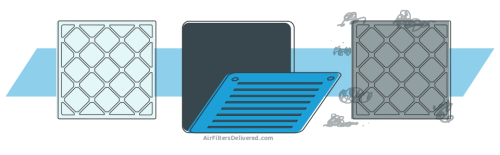Are you looking for a way to stay connected with your phone even when it’s not in your pocket? With the Apple Watch, you can easily ping your phone from your wrist and find it no matter where you are! In this article, we’ll show you how to use this helpful feature to make sure you never lose track of your device again.
How To Ping Your Phone From Your Apple Watch In a Few Steps
Below are the detailed instructions on how to ping your iPhone with your Apple Watch:
1. First, make sure your Apple Watch and iPhone are paired and connected. You can do this by checking the Bluetooth connection status in the Control Center of your Apple Watch and iPhone.
2. Next, swipe up from the bottom of your Apple Watch face to open the Control Center. The Control Center is a menu that provides quick access to various settings and features of your Apple Watch.
3. Look for the Ping iPhone button, represented by an iPhone icon emitting sound waves. If you don’t see the Ping iPhone button, swipe left or right on the Control Center to access additional buttons.
4. Tap the Ping iPhone button to initiate the ping. Your iPhone will emit a high-pitched sound and its LED light will flash repeatedly. This should help you locate your iPhone if it’s nearby.
5. If you can’t hear the ping or see the flash, try moving to a quieter area and listening for the sound again. You can also try increasing the volume of your iPhone to make the sound louder.
What To Do If Apple Watch Not Pigging With Your Phone
If your Apple Watch is not pinging your iPhone, there are several possible causes, including:
1. Bluetooth connectivity issues: The ping feature requires a Bluetooth connection between your Apple Watch and iPhone. If the Bluetooth connection is weak or not established, the ping may not work. Try turning Bluetooth off and on again on both devices or restarting them.
2. Distance: The ping feature works only when your iPhone is within Bluetooth range of your Apple Watch, which is typically around 30 feet. If your iPhone is too far away, the ping may not work.
3. Do Not Disturb: If your iPhone is in Do Not Disturb mode, it will not make any sounds or vibrations, even when you ping it from your Apple Watch. Check your iPhone’s Do Not Disturb settings and turn it off if necessary.
4. Silent Mode: You may not hear the ping if your iPhone is silent or the ringer volume is turned down. Check the volume settings on your iPhone and turn the ringer volume up.
5. Battery Issues: The ping feature may not work correctly if your iPhone or Apple Watch has a low battery. Make sure both devices have enough battery life to perform the ping function.
6. Software issues: If your iPhone or Apple Watch has outdated software, it may cause connectivity issues that prevent the ping feature from working.