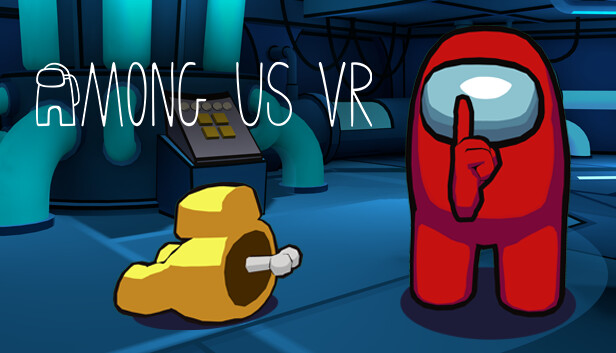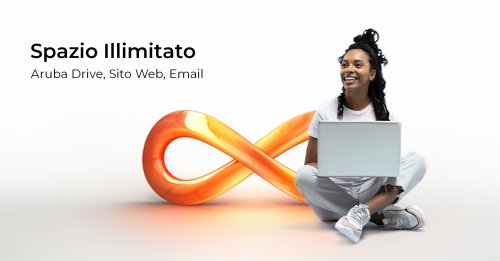Owing to their stunning display, sleek hardware designs, and smooth interface, Macs are ideal computers to be used for gaming. Among Us surfaced in 2018. However, it gained a massive fan following until recently. The game is relatively simple compared to other famed games, it is a lot of fun to play it with friends and try to catch the imposter in your ranks.
Unfortunately, you cannot play Among Us on Mac. Even though it is available on other iOS-powered devices by Apple, there is no official Mac version of the game as yet. However, there are ways you can play the game on Mac.
You could either install an Android Emulator like BlueStacks or you can install Windows on your Mac.
Step 1: Download the Android Emulator ‘BlueStacks’

Bluestacks emulator is quite friendly to Macs and features an impressive Android interface. Go to the BlueStacks web page. Make sure that you are choosing the 64-bit Mac version of the software. Select the Download BlueStacks options.
The installer would download it automatically. Find it in your recent downloads and select it. Take it to a new window and double-click on the icon to get started. Give your confirmation that you want to install BlueStacks. Another window shows the Install Now button.
MacOS would prompt you again for your login and name, and password.
Step 2: Unblock and Start BlueStacks
Newer versions of macOS will suspect BlueStacks and will block it even though you have entered the password. A pop-up will appear saying System extension blocked. No worries though. Selecting the button Open Security and Privacy will take you to the System Preferences and would take you to the security section.
You will see a warning at the bottom, saying that BlueStack Systems is blocked from loading. You just have to select the Allow button to proceed. BlueStacks is now ready to be downloaded onto your Mac. Open up the app center. You will have to log in using your Google Account information.
Step 3: Locate and Download Among Us

After logging in, you can get started either at App Center or Homescreen. If you are unable to find Among Us right away, use the search bar to find it. When it appears in the search results, click on it, and the game will begin downloading. The system will add it to the games list.
Step 4: Start The Game and Ensure Proper Functioning
To make sure everything is done correctly, join the game right away and see that all the commands and functions are working properly. You have the option of choosing different keyboard layouts based on what you want to use: touch option or joystick. Similar schemes can be selected in the control section of BlueStacks. These two control schemes have to match. BlueStacks is compatible with Windows 10. This way, you could play games on other computers with different OS.
There, you have it. If you were missing out on the game so far due to Mac, now you can join the fun and play your heart out!