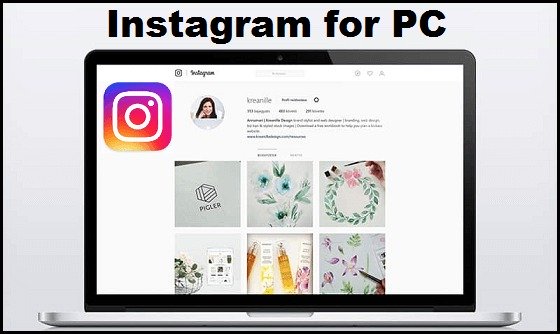In today’s digital age, Instagram has become an essential platform for sharing moments, connecting with others, and showcasing our creativity. While Instagram is primarily designed for mobile use, many users find themselves yearning for a larger screen and the convenience of a keyboard when it comes to posting content. Fortunately, there are methods to bridge this gap and unlock the power of Instagram right from your PC. Get ready to dive into the world of desktop posting and know how to post on Instagram from PC in a few easy steps.
Mastering Instagram: Know How To Post On Instagram From PC
Posting on Instagram from a PC can be useful for those who prefer a larger screen or need to access certain features not available on mobile devices. In this comprehensive guide, we’ll walk you through the steps of posting on Instagram from your computer, enabling you to maximize your Instagram experience. Here’s a step-by-step guide on how to post on Instagram from PC.
Using Instagram Web
Instagram has a web version that allows you to access some of its features, including posting. Here’s how to use it:
- On your PC open the web browser and visit www.instagram.com.
- By using your credentials sign in to your Instagram account.
- Once logged in, you’ll see your Instagram feed. To post a new photo or video, click on the “+” (plus) icon located at the top right corner of the screen.
Uploading a Photo or Video
- After clicking the “+” icon, a file explorer window will open.
- Browse your computer to find the photo or video you want to upload and select it.
- Click “Open” to upload the selected file.
- Instagram will then display a preview of the photo or video, where you can apply filters, crop, or make other adjustments.
- Add a caption and any desired hashtags or location tags.
- Once you’re ready, click on the “Share” button to post your content.
Emulating a Mobile Device
If you prefer a more comprehensive Instagram experience on your PC, you can emulate a mobile device using developer tools in your browser. This method allows you to access Instagram’s full range of features, including Stories, direct messages, and more. Here’s how:
- Go to www.instagram.com on your web browser.
- Right-click anywhere and click on “Inspect” or “Inspect Element” from the menu.
- This will open the developer tools panel. Look for a mobile device icon in the top-left corner of the panel (usually shaped like a phone or tablet). Click on it to activate device emulation mode.
Once in device emulation mode, the Instagram website will transform into a mobile version, and you’ll be able to access all the features normally available on the Instagram mobile app.
You can now follow the usual steps for uploading photos or videos, posting Stories, sending direct messages, and more.
Wrapping Up
While posting on Instagram from a PC is possible, it’s important to keep in mind that Instagram’s mobile app is still the primary platform for most users, and certain features may be optimized for mobile devices.