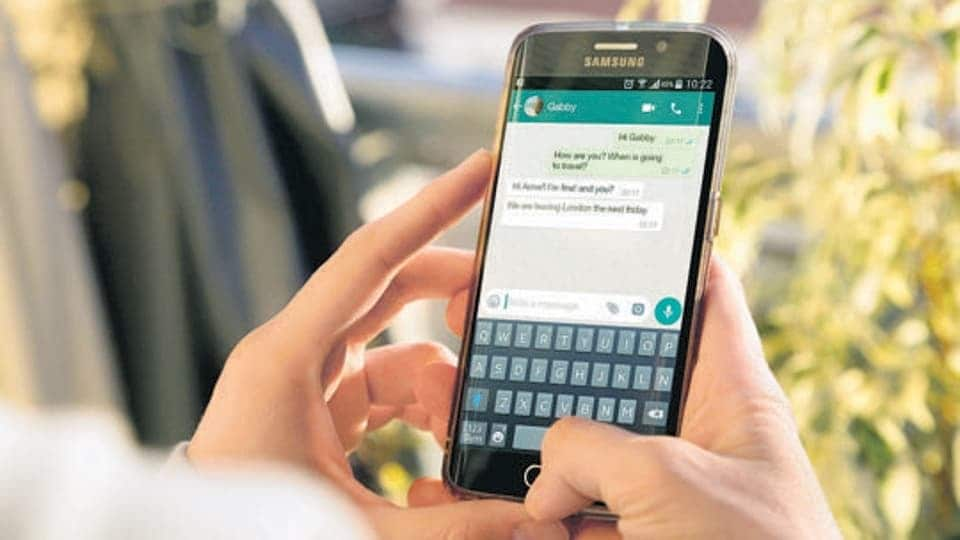Nowadays, many important correspondences take place on WhatsApp. Humans make mistakes, and we sometimes end up deleting important chats. If you use Android, it’s possible that your WhatsApp is preset to backup data to Google Drive. Usually, the backup is carried out at particular time intervals.
If your WhatsApp isn’t set to backup WhatsApp data to Google Drive, here is how you can do it:
Backup WhatsApp Data to Google Drive
This is how you can backup WhatsApp Data to Google Drive:
- Open WhatsApp and tap on the three-dot menu
- Go to Settings>Chats>Chat Backup
- Click on Backup to Google Drive from the next screen that appears
- Choose any option except Never
- Select the Google account where you to backup your WhatsApp chat history
- Choose the network you want to use for backups of WiFi or mobile data.
Creating a backup on Google Drive is effective as its safest. You just have to log in and restore data.
Backup WhatsApp Data to Android Local Storage
The backup of WhatsApp data on Google Drive is not encrypted. The encrypted WhatsApp backup is saved to the phone’s internal storage. When you create a backup on local storage, you create a manual backup of your WhatsApp data.
Here is how you can back up your WhatsApp data to your Android device’s internal storage:
- Launch WhatsApp and click on the three-dot menu
- From Settings, go to Chats> Chats Backup
- From Backup to Google Drive, select Never
- Press the backup button to start backup on your device’s internal storage
The above steps will make your WhatsApp data saved in your local storage, which is usually internal storage, but in case of an SD card will be stored there.
Restore WhatsApp Backup to Android ( Internal Storage)
Here is how you can restore your WhatsApp messages to your phone’s local storage:
- Open File Manager
- Head over to WhatsApp>databases. The data will be in internal storage or an SD card. If it’s an SD card, copy the latest backup to your phone’s internal storage
- Install and open WhatsApp and verify your number too
- Select Restore when asked to restore data
Your previous data will be restored in a few minutes.
Restore WhatsApp Chats from Google Drive
Follow the steps listed below to restore your WhatsApp chats from Google Drive.
- To begin, first of all, your Android device should be linked to a Google account, if it is not done already. See that this is the Google account where your WhatsApp backup is saved.
- Install and Open WhatsApp and verify your phone number.
- Select the Restore option when asked.
- This will restore your chats from Google Drive.
- When the restoration process is complete, tap on Next.
You will see your chats.
Also, many times, WhatsApp continues to restore your media files in the background after your chats have been restored. So, if you have accidentally deleted your chats or remember something important after deleting your chats knowingly, you can follow either of the above ways to restore your WhatsApp chat history and get access to your chats again.