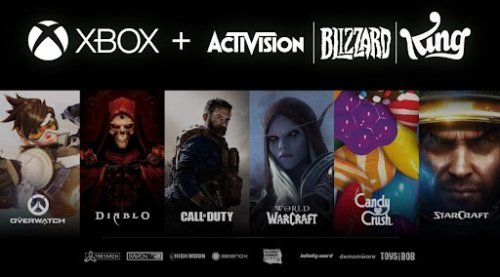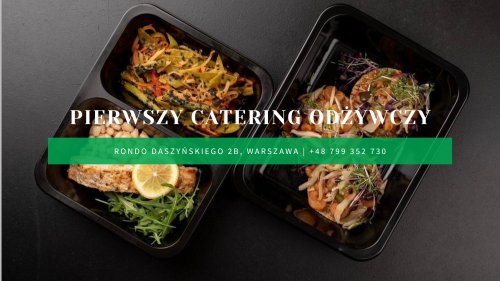The procedure of recording your iPhone or iPad screen is simple and clear, whether you are at the end of your favorite Apple Arcade game and want to record it, or you are trying to lead a loved one through the process of setting up their new iPhone. There is a simple (and quick!) way to take a screen recording on your iPhone. Here in this article, we’ll go over how to accomplish that.
How to turn on your iPhone’s screen recording feature?
- Open the Control Center menu on your phone by swiping down from the top-right corner (iPhone X or later) or swiping up (iPhone 8 or earlier).
- Find the screen record button, which appears as a dot with a circle around it. If you see it, go to the next stage.
- If it isn’t visible, go to Settings > Control Center > Customize Controls.
- Find the Screen Recording option on the More Controls menu by scrolling down.
- Click or tap the green plus sign (+) next to the text. The feature will jump to the Included Controls menu above.
- You can remove the screen record button from your Control Center at any time by returning to this screen and tapping the red “-” symbol.
How to screen record on an iPhone?
After adding the screen record button to your phone’s Control Center menu, you are ready to start using it. The screen recording feature will allow you to make a video of every swipe, tap, and sound on your screen for as long as the recording runs. It’s just one of numerous iPhone tips and hacks that will, without a doubt, simplify your life.
- Swipe down (iPhone X or later) or up (iPhone 8 or older) to open the Control Center.
- Tap the Record button.
- A three-second countdown will show, followed by the clock in the upper left-hand corner of the screen turning red. If you have an earlier iPhone, a red bar will display at the top of your screen instead.
- Tap the screen to close the Control Center. Now you are recording both the video and audio on your phone’s screen.
- When you are ready to stop recording, press the red clock or bar at the top of your screen and then tap Stop, or swipe—or s/u in texting abbreviation terms—to access the Control Center and tap the Record button again.
How to screen record with audio on an iPhone?
- Press and hold the Record button.
- In the pop-up screen, tap on the microphone icon at the bottom, then tap Start Recording. You’ll see the countdown begin.
- To close the Control Center and quit the screen, tap twice.
- Now the microphone will turn on any time you begin recording. If you don’t want to use your microphone, you can turn it off by returning to this screen and pressing and holding the microphone icon.
So, you get to know How to screen record on iPhone? These are the simple and easiest ways by which you can easily screen record on iPhone.