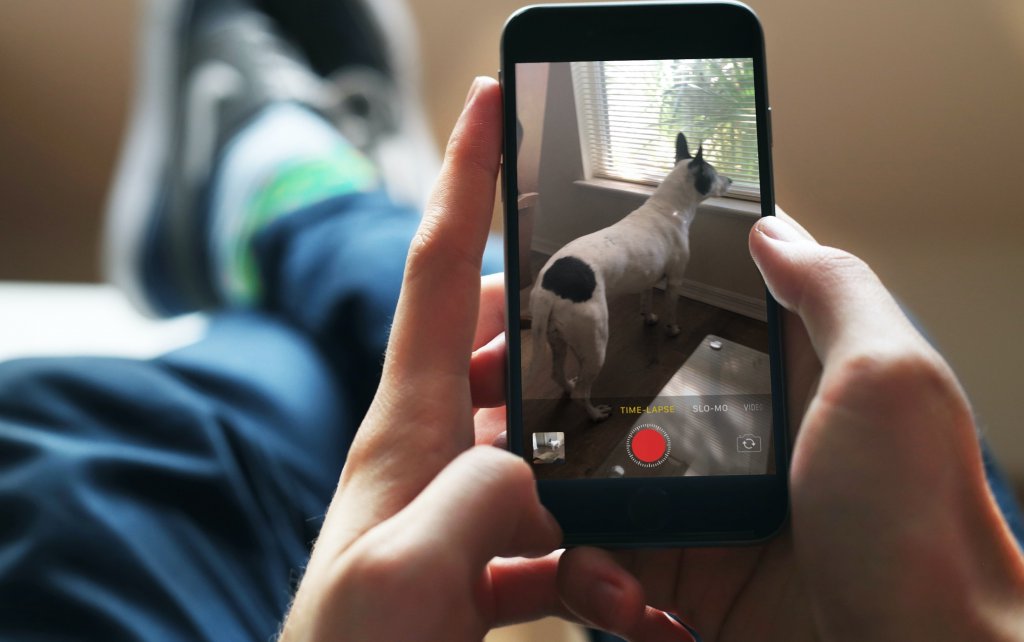If you’re like me and spend a lot of time on your iPhone or iPad, then you know how quickly the minutes can rack up. There are so many things to do and apps to use, it’s hard to find enough time to pause and take in your surroundings. But there’s one part of my day that I always stop for – when I watch videos on my iPhone. And while I enjoy being able to speed through them at a slower pace than usual, sometimes I want the video to speed up even more. In this article, we will learn how to slow down video speed on iPhone.
Why Do We Need To Slow Down The Video Speed?
We live in a fast-paced world where everything is constantly moving and happening at breakneck speeds. Sometimes it’s necessary to slow things down so we can better appreciate and understand what’s going on around us. This is especially true when it comes to videos.
There are several reasons why someone might want to slow down the speed of a video on their iPhone. Maybe they’re trying to learn a new dance move from a video and need to see the movements in slow motion to get them right. Or perhaps they’re watching a sports highlight reel and want to see how a particular play unfolded in real-time.
How To Slow Down The Video Speed While Recording A Video
If you want to record a video on your iPhone in slow motion there is an easy and smart way to do so. You can easily make slow-motion videos with your iPhone by following these simple steps:
- Open the camera App.
- From the Settings, bar drag the menu to the left
- Then tap on the Slo-Mo option
- Tap on the Record button to start recording
- Stop and play to watch the video at a slow speed on your iPhone
Third-Party App Will Also Come In Handy
Another way that you can slow down video playback speed on your iPhone is by using a third-party app. There are several different apps available that offer this functionality, so you’ll need to find one that suits your needs. In this article, we will discuss the iMovie app and see how it is beneficial for slowing down normal-speed videos on iPhones.
- Open the iMovie app on your iPhone.
- Add the video whose speed needs to be slowed down in iMovie Project
- After selecting the desired file a new menu will appear.
- From that new menu, hit the Meter icon the slider will appear then.
- Drag the slider to the left to slow down the speed of your video.
By default video plays at a speed of 1x, so keep changing the slider and stop when your required slow speed is achieved.
Wrapping Up
These different ways showed how to slow down video speed iPhone. One way is to use the built-in slow-motion feature in the Camera app. Downloading a third-party app is another way. So, slowing down the video speed on your iPhone is easy and only takes a few seconds.