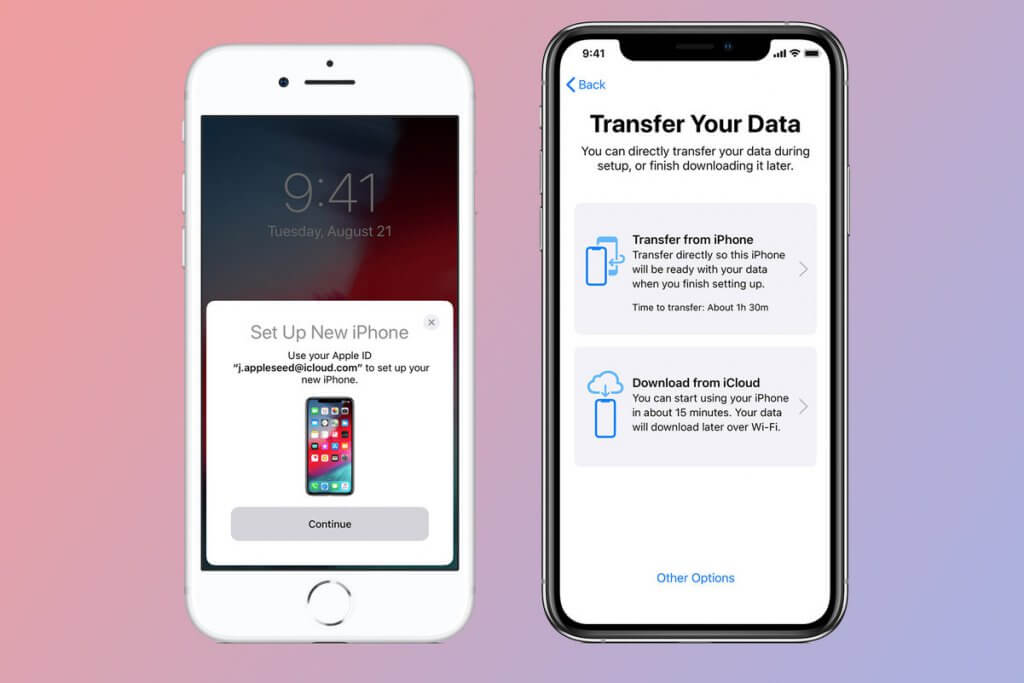Apple has made the process of transferring data from one iOS device to another really simple. You can easily transfer data from one iPhone to another.
Today we are going to discuss three methods of transferring data from iPhone to iPhone.
Transfer Data with Prepare for New iPhone feature
Apple has launched a new feature with iOS 15 for data transfer, naming it Prepare for New iPhone. The feature enables the user to have storage space in the iCloud on a temporary basis for free. It is valid for twenty-one days. If you transfer data within 21 days, you wouldn’t have to pay for the storage. If not, you can request twenty-one days more.
- Settings > General. Scroll down the screen and select the option of Reset iPhone or tap Transfer.
- You will find “Prepare for New iPhone” option at the top.
- Get started and then tap Continue after reading the information.
- Select the option of Move All App Data with iCloud.
- Tap Done. All the apps and data will upload to iCloud.
Transfer Data with iTunes
- Update the latest version of iTunes on your PC or Mac.
- Open iTunes.
- Connect your old iPhone to your computer.
- Allow access to iPhone if a pop-up appears.
- Select iPhone from the toolbar.
- Select Encrypt backup for transferring Activity and Health data.
- Create backup password
- Tap Back Up Now.
When your backup is prepared, put away your old device. Now, transfer the data to the new iOS device.
- Make sure your new iPhone is on.
- Follow the setup instructions to get to Apps & Data screen.
- Select the option of Restore from iTunes Backup.
- Now, plug in the new iPhone on the same computer.
- Go to iTunes and select new iPhone from the top left screen.
- Select Restore Backup.
- Choose a recent backup.
- Enter the password for Encrypted backup.
- Till the data transfer completes, keep your iPhone connected to the Wi-Fi and iTunes.
- Follow the remaining steps for setup.
Transfer Data with Quick Start
- Another easy way to transfer data from one iPhone to another is via Quick Start. It will connect both your iPhones for a while and is a simple way to transfer data to the new iPhone.
- Turn on your new iPhone.
- Place your old and new iPhones close to each other. Turn on Bluetooth on the previous iPhone.
- This would lead to a Set up New iPhone notification.
- Select Unlock to proceed.
- The setup process will require your old Apple ID.
- If you agree, then hit Continue.
- An animation will display on your device.
- Hold the animation to your old iPhone’s camera.
- Enter your passcode when a message appears “ Finish on New Device”
- To follow the setup instructions, enter the passcode of your previous iPhone on your new iPhone.
- After arriving at the screen saying Transfer Your Data, select the option “Transfer directly from iPhone.”
- Check the settings as well as the data you would like to transfer.
Transferring data from an old iPhone to a new one is simple. You can choose either of the three methods mentioned above to transfer data from an old iPhone to a new one.