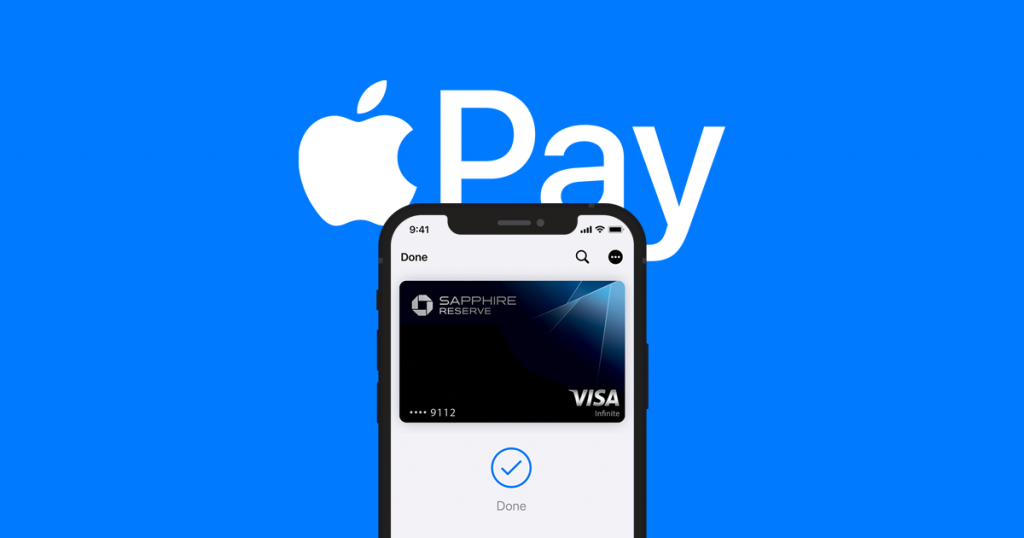If you wish to benefit from contactless payments on iPhone. The best option is Apple Pay. Apple Pay is a digital wallet service that you can use for free as it is built into your iPhone.
You can add a digital version of your debit or credit card to your Wallet app to use Apple Pay. Once you set up Apple Pay, you can use the app to pay for online shopping. Apple Pay can also be used to transfer money to friends and family. Some cities allow the facility of using Apply Pay as a substitute for paying for public transportation.
Setting Up Apple Pay
Continue reading to know everything about getting started with Apple Pay:
Check the Compatibility
Regardless of the device you want to set up Apple Pay on, you should ensure your device’s compatibility. For iPhones, it is all models with FaceID or TouchID, except iPhone 5S. Moreover, you can use Apple Pay on some iPads with TouchID or FaceID and all Apple Watches.
Have a Supported Debit/Credit Card
The second thing to take into account is a supported debit or credit card along with an Apple ID which is signed into iCloud. If you are not signed in already, you will be prompted to sign in during setup.
In case you have more than one card in the Wallet app, set one of them as your default card. You will have to enable the Apple Cash card to send/receive money in the Messages app. Apple also asks for two-factor authentication when you use Apple Pay.
Therefore, you need to enable a passcode on the Watch or have a device that supports Face ID or Touch ID. If not, you can then allocate an Express Transit Card as well.
How to Add A Card
To add a card to your iPhone, here is what you need to do:
- First of all, open the Wallet app.
- Tap the button with the + sign.
- Pick either the option of Debit or Credit Card under the Available Cards section.
- Tap Continue.
- You can manually enter your card details or snap a picture of your physical card.
- Verify your card details.
- Now tap Agree on the Terms and Conditions.
- Select the option if you want to set the added card as your default card.
- In the case of an Apple Watch, you will also be asked to add your card to the device. You can do it later if you want.
After you are done with this process on your iPhone, it will become convenient to add the cards across your different Apple devices. That’s why you should add your cards to the iPhone first.
Paying Through Apple Pay via iPhone or Apple Watch
If you want to pay using an iPhone with Face ID, double-click the side button. This would make your default card appear on the screen. The device will confirm the authenticity using Face ID. If it fails to do that, you will have to enter your passcode. The process is the same with Touch ID devices. However, you will have to authenticate using your finger on the Touch ID button.
For the Apple Watch, you have to double-click the side button to bring up the designated card on the screen. After that, you can hover your iPhone or the Apple watch over the contactless payment reader.