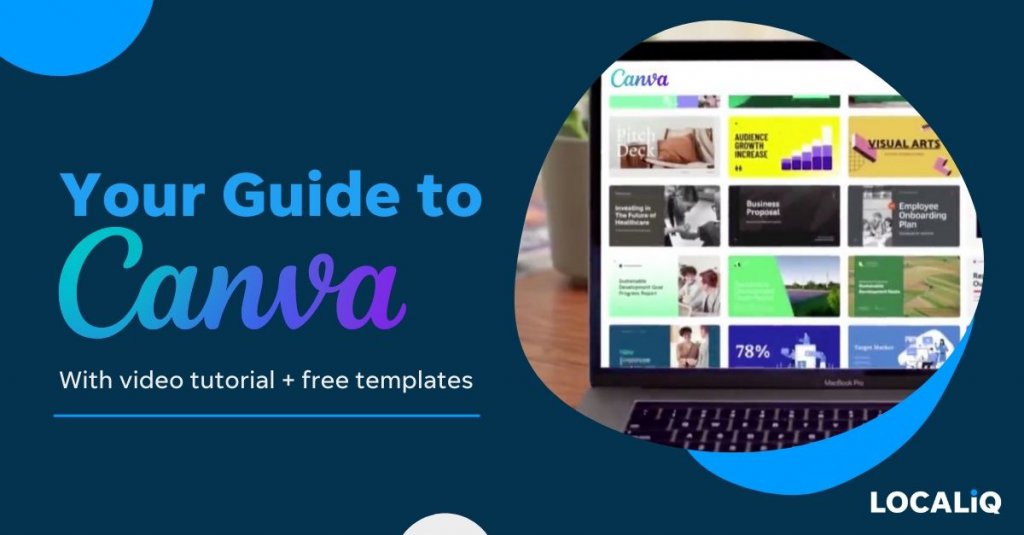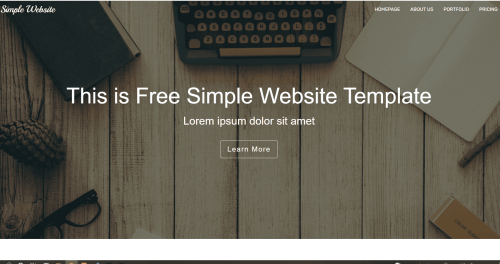Don’t worry if Canva is new to you–it’s a free online design platform that lots of people love for its simple and user-friendly interface. Canva lets you create all sorts of things, from social media graphics to business cards to flyers and more. In this blog post, we’ll show you just how easy it is to create a design in Canva.
How to Use Canva-Beginners Guide
Canva is a user-friendly graphic design tool that is perfect for creating professional designs for your blog, website, or social media accounts. In this tutorial, we will show you how to use Canva step-by-step so that you can create beautiful designs in no time.
What is Canva?
Canva is an online graphic design platform that enables users to create professional designs for their blog, website, or social media accounts. With over 1 million templates and tools available, it’s easy to find everything you need to create stunning designs. Plus, if you’re not a designer, don’t worry! Canva’s intuitive drag-and-drop interface makes creating beautiful designs a breeze.
How to Use Canva–Step by Step Guide
- Create a free account at www.canva.com.
- From the homepage, select the template you want to use by clicking on it.
- Once you’ve chosen a template, you can start customizing it by adding your photos and text.
- To add photos, click on the “Uploads” tab on the left side of the screen and upload the image from your computer.
- To add text, click on the “Text” tab and type in your desired text. You can also change the font, color, and size of the text by clicking on the “Text Tools” tab located at the top of the screen.
- Once you’re happy with your design, click on the “Download” button located at the top of the screen and choose whether you want to download it as an image or PDF file.
Using Templates in Canva
One of the best things about Canva is that there are millions of templates available for every type of design imaginable. Whether you need an Instagram post template or a Facebook cover photo template, chances are you’ll find it on Canva. Simply browse through the templates library until you find one that catches your eye, then click “Use this template” to get started. From there, you can customize the template with your photos and text until it perfectly represents your brand. And once you’re happy with your design, simply download it or share it directly to your social media accounts with a few clicks.
Sharing and Exporting Your Design
Once you finish designing your masterpiece in Canva, it’s time to share it with the world (or at least your followers). You can export your design as a PNG or JPG file so that it looks crisp and high-resolution on any device. Plus, if you need a print-ready version of your design (for business cards, flyers, etc.), we’ve got you covered! Just click on the “Download PDF” button before exporting and select “Print Quality PDF” from the dropdown menu – easy peasy!
Takeaway
Canva is a free online design platform that is simple and user-friendly. You can use it to create all sorts of designs, from social media graphics to business cards to flyers and more.