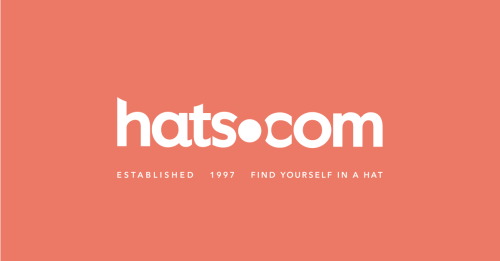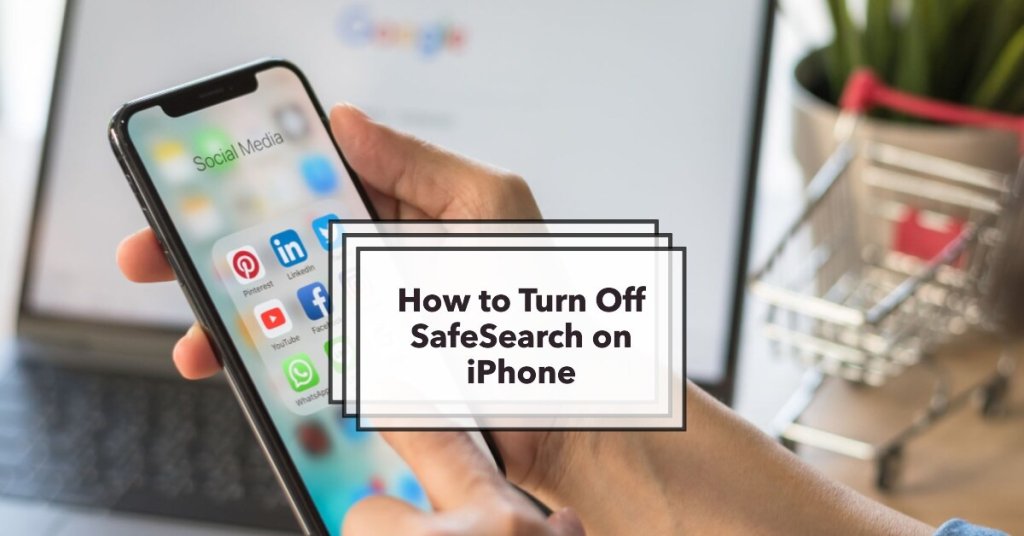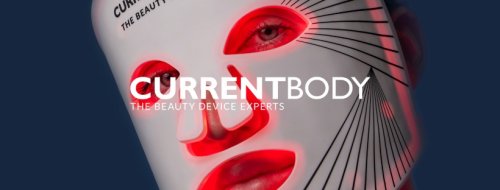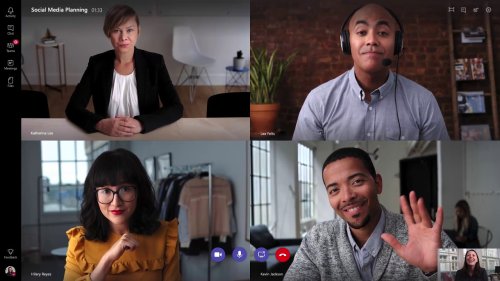SafeSearch, a feature utilized by search engines like Google, is designed to restrict explicit or offensive content from appearing in search results. This default setting on iPhones can sometimes be inconvenient, especially when users need access to unfiltered search results or specific mature content. In this guide, we will explore different methods to effectively turn off SafeSearch on your iPhone’s Safari or other browsers, providing you with the freedom to explore the web as you see fit.
Understanding Why SafeSearch Is Locked on Your iPhone
SafeSearch might be locked on your iPhone due to parental controls or certain restrictions set by an administrator. Whether it’s a child or student account, the Filter option can be enabled to permanently lock SafeSearch. Moreover, public Wi-Fi networks, such as those at airports or libraries, often enforce SafeSearch filtering that cannot be easily disabled. These administrative settings override any changes attempted at the user’s end.
Step-by-Step Instructions to Turn Off SafeSearch Lock on Your iPhone
If you aim to disable SafeSearch on your iPhone, the only viable option is to remove the administrative restrictions that are causing it to be locked. Although you cannot directly turn off SafeSearch settings in Safari, you can navigate to your iPhone’s Settings to adjust the necessary configurations. Here’s a step-by-step process to turn off SafeSearch:
- Open Settings app
- Tap on Screen Time.
- Select Content & Privacy Restrictions, and then choose Content Restrictions.
- Under Content Restrictions, tap Web Content.
- This will display the current SafeSearch setting, likely labeled as “Limit Adult Websites” if it’s locked.
- Choose the “Unrestricted Access” option to unlock it.
With just a few taps, you can effectively disable Google SafeSearch restrictions on your iPhone’s Safari browser and other applications.
Troubleshooting If You Can’t Turn SafeSearch On or Off
If you encounter difficulties turning SafeSearch on or off on your iPhone, the issue may require a more in-depth system fix. UltFone iOS System Repair is a robust tool designed to address core iOS system problems that might prevent you from modifying SafeSearch and other settings.
UltFone iOS System Repair offers a simple 1-click solution to fix over 150 different iOS issues without data loss, including resolving problems such as devices stuck on the Apple logo, caught in reboot loops, or displaying a black screen.
Additional Information on SafeSearch Settings on iPhone
You can find SafeSearch settings in the Safari settings of your iPhone. Access these settings by opening the Settings app, scrolling down, and selecting Safari. Within Safari settings, look for the “Search Engine” option, where you can enable or disable SafeSearch. Ensure you also set “Block Pop-ups” and “Fraudulent Website Warning” to “On” for added protection.
Conclusion
Understanding the nuances of SafeSearch settings and restrictions can help users tailor their browsing experiences according to their preferences. By following the provided guidelines and troubleshooting steps, users can navigate SafeSearch settings more effectively and enjoy a seamless browsing experience on their iPhones.