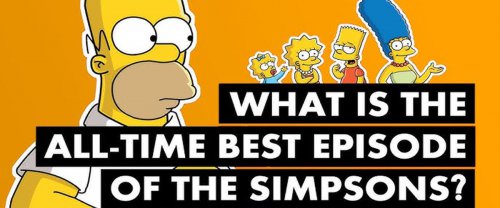We use our smartphones all day long. Smartphones consume battery rather quickly. An Android battery naturally ages after it has been used for one to two years and becomes weak.
Reasons for Android Battery Slow Charging
Here are some of the reasons why your Android phone might be charging slowly:
- Improperly plugged charger or data cable.
- Dusty charging port
- High temperature or hot phone
- System issues
- Using the phone while charging it
Now we are going to take a look at some ways to fix the issue of your Android battery’s slow charging:
See if the Charging Port is Properly Connected
We are often in a haste to plug in our phones to charge. In that case, sometimes the cable is not fully inserted in the port and the usual fast charging mode goes to normal charging which causes slow charging. Always check that the adapter, data cable, and smartphone are connected properly.
Replace or Fix the Charging Cable
The USB cable you use for charging impacts the charging speed of your Android device. If your charging has become worn out, damaged, or broken, get a fast charging cable from a reputed brand to facilitate fast charging.
Use a Better Adapter
Even though the cable plays a key role in your charging speed, it’s the adapter that regulates the power traveling through the cable. Some come with a higher volt count so more charge can pass through. They can quicken the charging speed. Always get quality ISI-certified adapters.
Restrict or Uninstall Apps that Drain Battery
Some apps are heavy and use a lot of power to operate and slow down charging speed in the process. Here is what you can do:
- Go to Settings>Battery
- Tap on the three-dot menu at the top
- Select Battery Usage
- An app list that drains your battery will appear. Tap on any and see the battery usage
- Click on battery optimization to make it more efficient and consume less battery.
- You can also restrict apps if you don’t use them much via Background restriction to free the background apps.
Clean Dust of Charging Port
Dust can easily make its way into the charging port and slow down the charging process. Use a toothbrush or delicate tweezers to clean it.
Replace the Battery of Your Android phone
With time, the battery of your Android smartphone slows down and decreases in efficiency. If a new adapter or cable is not speeding up the charging, your battery might need to be replaced. Some symptoms of a battery change are:
- Battery drains faster than usual
- Swollen battery due to overcharge or damage
- Phone heating up while charging
Don’t Use Phone While Charging
Using your Android phone while it’s plugged in for charging decreases the current required for charging the battery and slows down the charging speed. Also, it heats the phone which impacts the charging. Best to avoid it.
Enable Airplane Mode
The network signals take up a huge chunk of your battery which slows down the charging. Enable the Airplane Mode or Power Saving Mode on your phone. It limits the background activities, stops sync, reduces screen brightness, and speeds up charging.
Hope you found this guide helpful in improving your Android device’s charging speed.